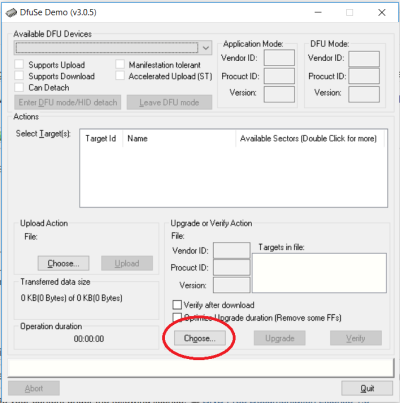This is an old revision of the document!
UHSDR Firmware
There are two standard options to load new firmware versions onto a working UHSDR boot loader:
- DfuSe Tool
- USB Stick
ST-Link/V2 debug adapter can also be used to download new firmware
DfuSe Firmware upgrade
Preconditions
- Download latest fw-40SDR.dfu firmware from here.
- Install ST-Micro DeFuse Tool: http://www.st.com/en/development-tools/stsw-stm32080.html
- Connect PC with OVI40 UI via USB - to - MiniUSB cable. Use MiniUSB plug on OVI40 UI
- ST-Micro DFuse SW installed on PC and running, USB drivers installed, OVI40 UI recognized by PC
Procedure
- Press switch “band +” and keep pressed
- supply +5V to OVI40 UI (JP1 pin 28)
- keep pressing “band +” switch until “DFU upgrade mode” appears on LCD screen. You may release the “band + ” switch then
- Use DfuSe Tool to load new firmware. Use the “Choose button marked in picture to select new firmware to upload, not the other one. Then use Upload and Verify button, then quit
- Reboot
- Test new firmwre
Further Reading
USB Stick Firmware upgrade
Preconditions
- Download latest fw-40SDR.bin firmware from here.
- Format USB-Stick with FAT or FAT32 file partition. Make sure - just in case - that USB-stick is otherwise empty
- Copy .bin file to stick. Make sure it is copied as file, not just a link / short-cut
- Recent UHSDR boot loader installed and working
Procedure
- Supply +8V on JP1 pin 29 - to pwer USB stick
- Push and - important - hold switch “BAND -”
- Supply +5V on JP1 pin 28 - this starts the boot loader
- Wait until “USB drive mode” is displayed on LCD screen, then release “band -” switch
- insert USB stick into large USB port of OVI40 UI
- Wait for FW upload to finish
- Remove +5V, then apply again to reboot OVI40 UI.
Further Reading
https://github.com/df8oe/UHSDR/blob/81dd4afae1a52103b2f1824cba34e2ff35e805ea/mchf-eclipse/useful_manuals/bootloader_doc.md https://github.com/df8oe/UHSDR/wiki/Firmware-Upgrades
ST-Link/V2 Firmware upgrade
Preconditions
- Download latest fw-40SDR.bin firmware from here.
- Connect ST-Link/V2 with OVI40 UI and with PC.
- Start STM32 ST-Link Utility on PC
- Recent UHSDR boot loader installed and working
- OVI40 UI powered up
Procedure
- In ST-Link Utility: Target→Connect
- In ST-Link Utility: Target→Program and Verify
- Start address 0x08010000
- Enter file path of .bin file to program
- Select verify while programming
- Select “reset after programming”
- Hit “Start” to program device
- After successful programming the UHSDR FW should start
Further Reading
You could leave a comment if you were logged in.